Help
-
Finding the Items
Use the navigation bar at the top of any page to start looking through our online departments. You can also search our site by entering a keyword into the search bar at the top of the page. Detailed product information is just a click or two away, either through the item picture or a keyword search.
Adding Items to Your Shopping Cart
Once you've found an item you'd like to order, simply select all the required options (such as size and color) and click "Add to Cart."
Visiting Shopping Cart
To visit your Shopping Cart, click the Shopping Cart icon at the top right corner of any page. The quantity of items and total amount will be displayed.
Saving an Item for Later Purchase
If you have an item in your Shopping Cart you'd like to purchase during another visit, simply close your browser or click “Continue Shopping”. All your added items will be automatically saved and never be removed unless you instruct us to do so.
What else is in the shopping cart?
The shopping cart has many useful features such as, “Edit” your saved item without removing it manually, “Clone” the existing item if you'd like to have another one with a different size or color. Immediately pay for the order without logging in to Chellonamall.com We also recommend items based on your purchase in the “You may also like” section. You can also click on ”Use Coupon Code” to use any coupon you have!!
Checking Out and Completing Your Order
From your Shopping Cart, click the "Check Out" button.
If you have a Chellonamall.com account, just sign in and we'll automatically fill in the available shipping and billing information to save time during checkout.
If you don't have a Chellonamall.com account, you can register now or use our services as a guest (you may use the Facebook or Twitter icons in the shopping cart). Once you have completed your order, you will be informed of the detailed order information and the delivery time of the package you are going to receive.
Proceed through the checkout screens, click or edit the required information for shipping address and shipment methods. The progress indicator will show you how we make and ship the order as well as the overall time. Click “Leave a message” to write any requirements you may have for your placed order, such as shipping requests.
If you would like to proceed with the order payment, then press the “Place Order” button.
In the following page, you will be instructed to look over your order summary and an order number will have been generated for you.
Find the button “Pay” at the last step of your order placement, click it to complete the order.
 English
English Czech
Czech Norway
Norway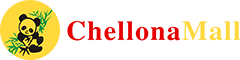

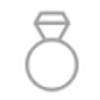 Watches & Jewelry
Watches & Jewelry Women’s Clothing
Women’s Clothing Men’s Clothing
Men’s Clothing Shoes & Bags
Shoes & Bags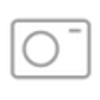 Consumer Electronics
Consumer Electronics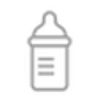 Toys & Hobbies
Toys & Hobbies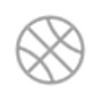 Sports & Outdoors
Sports & Outdoors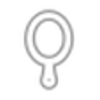 Health & Beauty
Health & Beauty Home & Garden
Home & Garden Home Improvement
Home Improvement